One-stop solution to convert and edit your media files in 1000+ formats.
Built on the video editing functions mentioned above, the MV feature is designed for users with high demands but less time and skills. With this feature, you can create a cool video in just a few minutes.

With the GIF Maker tool, you can easily create high-quality animated GIF images from video clips such as MP4, MKV, AVI, WMV, and more. In addition, you can effortlessly upload and combine multiple photos to generate a GIF.

By using the Reverse feature, you can effortlessly make any part of your video play backward. This playful playback effect can be used to create amusing meme videos and even give the illusion of performing a magical trick.

The Media Metadata Editor tool allows you to edit and add ID3 tags such as title, artist, album, composer, genre, year, track, and other comments. You can also modify the file date to your liking.

The AI Video Compressor is a tool that allows you to reduce the size of large video files. You can customize the output format, rename the clip, adjust the resolution, change the bitrate/sample rate, and reduce the size easily.

If you want to adjust the playback speed of your video, you can use this converter to speed it up or slow it down. It allows you to change the speed to 0.125X, 0.25X, 0.5X, 0.75X, 1.25X, 1.5X, 2X, 4X, or even 8X faster according to your preferences.

The Collage feature enables you to create video and image collages side by side in multiple windows. You can add multiple videos and images and display them on separate screens.You can display up to 13 videos or images on a single screen.

It offers an all-in-one solution for trimming, merging, and rotating video files. Whether you need to cut a long video into parts, create a compilation of clips, or adjust the orientation of your video, VidElement has got you covered.

The software also features video enhancement powered by AI, which can improve the quality of your videos through resolution up-scaling, brightness and contrast optimization, video noise removal, and video shake reduction.



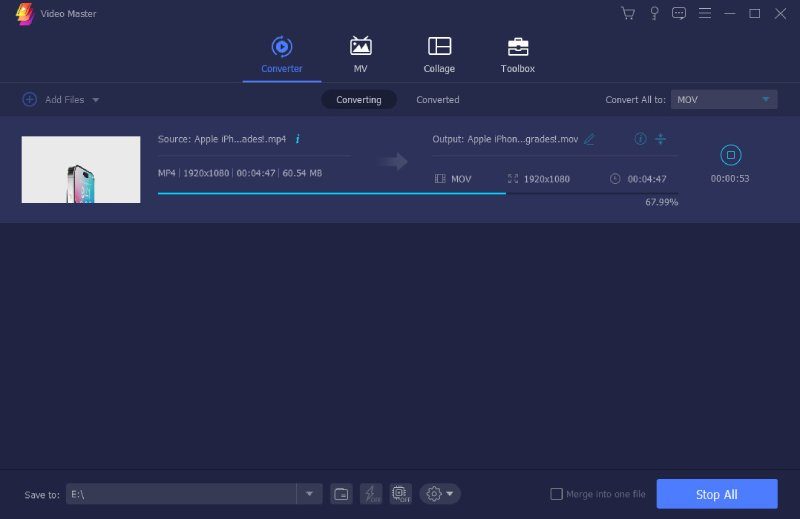
Under the Converter tab, move your cursor to "Add Files" and click the "+" icon to import the media files you want to convert.
Next, select your preferred output video, audio, or even device format from the "Convert All to" drop-down button.
Lastly, tick "Convert All" to start the conversion process. Once done, the converted file will be saved automatically on your device.
macOS 10.14, macOS 10.15, macOS 11, macOS 12
1GHz Intel/AMD CPU or higher
Recommend At least 1GB RAM
100 MB or more
Video: MP4, AVI, WMV, FLV, ASF, VOB, MOV, M4V, MPEG, MKV, 3GP, RMVB, M2TS, DivX, and more.
Audio: AAC, MP3, WAV, AIFF, WMA, M4R, M4A,MKA, and other.
Image: PNG, JPG, JPEG, BMP, GIF, TIFF, etc.

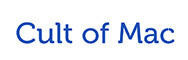



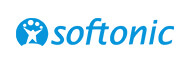


This video converter tool is an all-in-one video format converter you shouldn't miss. It allows simple conversion processes that create high-quality video output. You can edit videos according to the output settings you prefer. It is a must-have for any video converter that will save your file hassle-free. It supports all popular video formats to convert and keep in the best file format you need.
So, if you want to save time while converting videos, this tool is a better solution than others. Acquire this tool now to unlock more of its features.